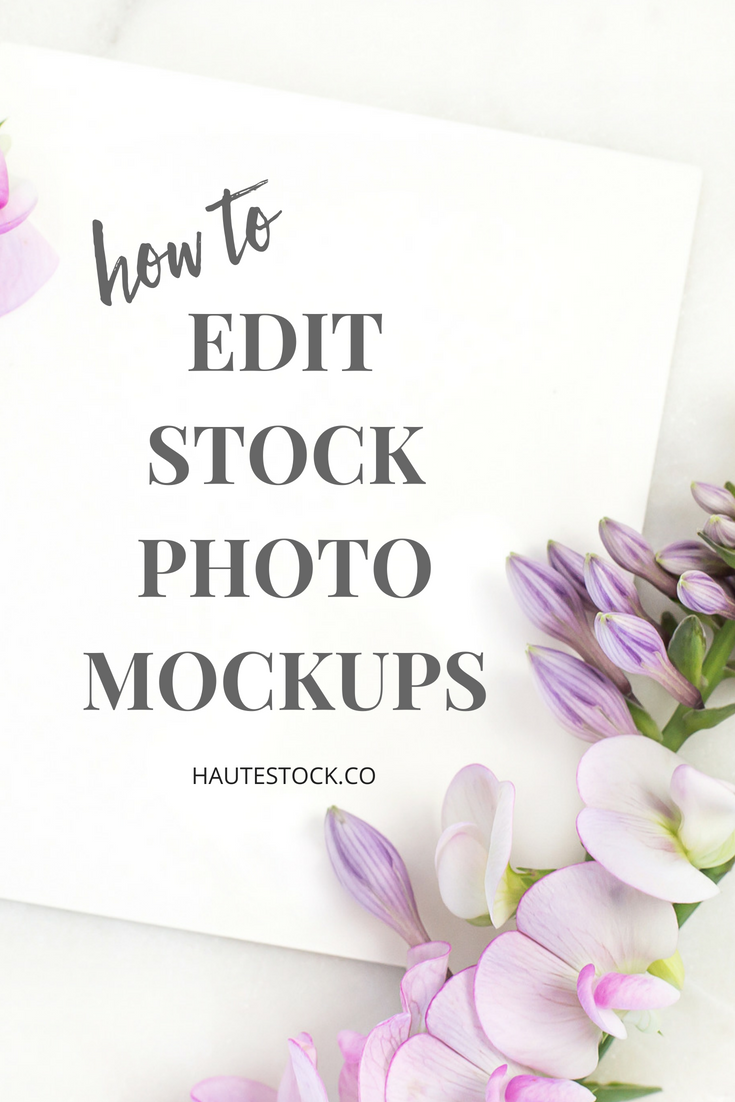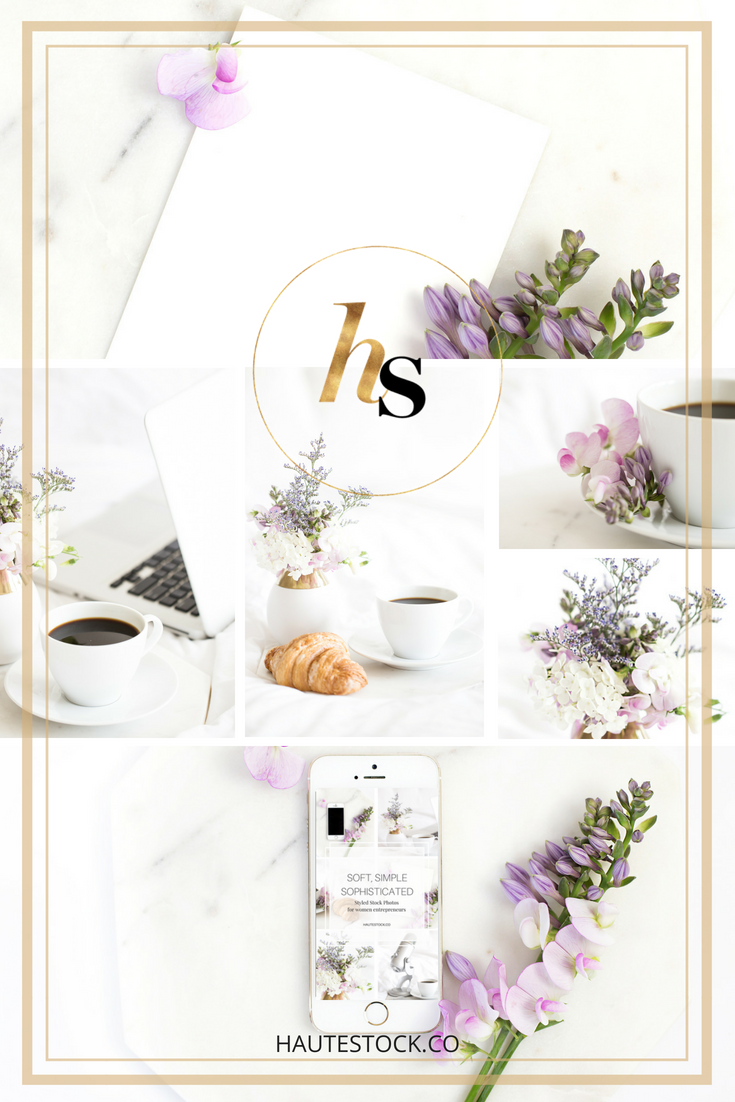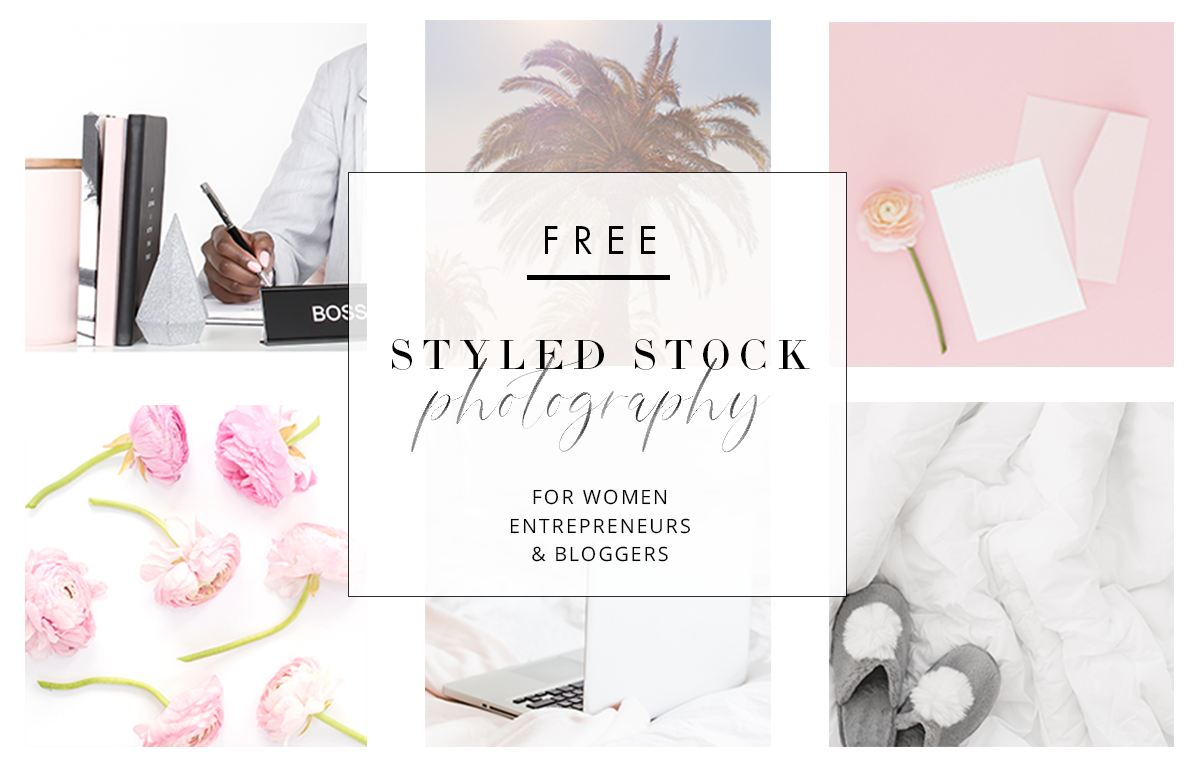How to Edit Stock Photo Mockups
Hey love! Today I want to show you how easy it is to edit styled stock photo mockups and make them your own.
In these video tutorials I'll be showing you how to add text to a stock photo and how to add a screen shot to an iPhone mockup using images from the Styled Stock Library.
Even if you've never used a stock photo before, trust me, it's so simple to make them your own, you'll be creating gorgeous graphics in no time! So let's get started!
1. Adding Text to a Stock Photo
First thing's first. How do you add text to a stock photo? It's simple! First download the stock photo and then upload it in your favorite editing app. Today I'll be showing you how to edit using Canva.
2. ADDING A ScreenShot to an Iphone Mockup
Add your screenshot to a tech mockup might seem like a tricky thing to do, but it's actually really easy. The trick is to take your screenshot from the device you'll be using in the mockup. That way you'll have the proper dimensions and won't have to do a lot of cropping.
Watch the video below to see exactly how to place your screenshot in the styled stock photo mockup!
See? Super simple and easy to add your own branding and designs to stock photos!